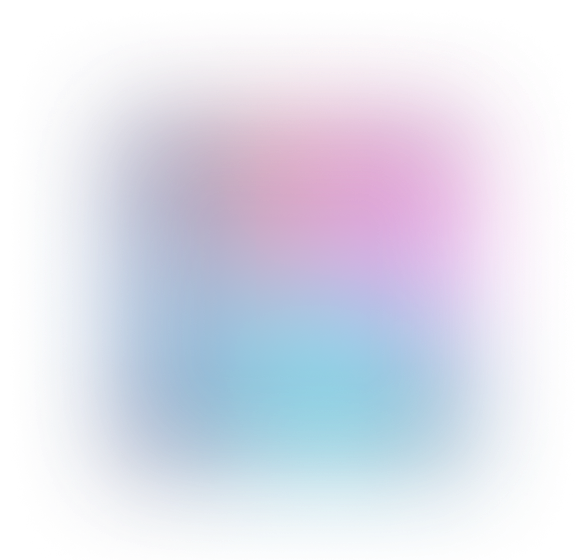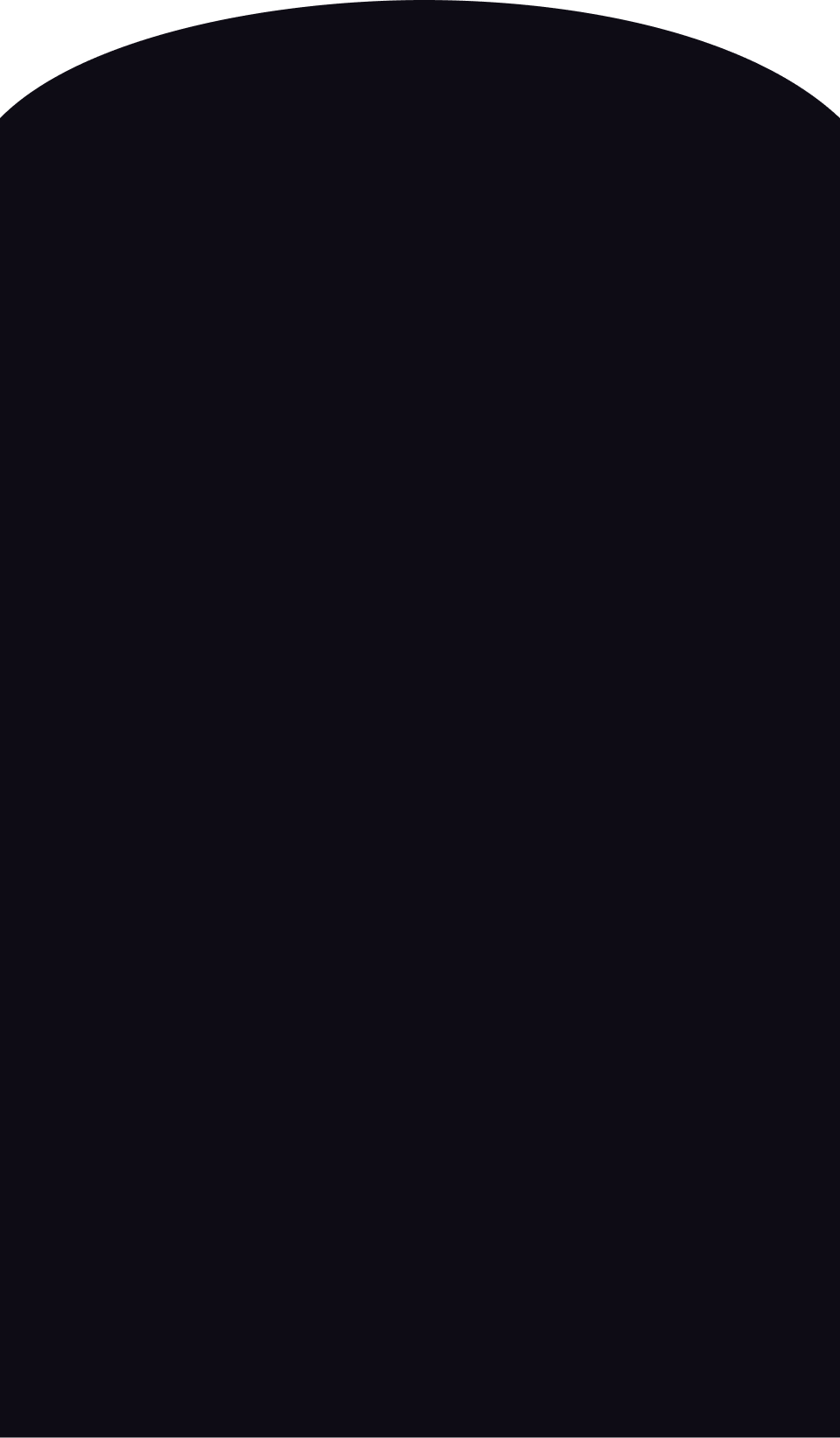Computers and Internet
27.12.2021 10:41
242
450
9
Solved by an expert
How to quickly reboot a laptop when it freezes?
The frustration of a frozen laptop
Have you ever experienced the exasperation of your laptop freezing in the middle of an important task? It's like being stuck in quicksand, desperately trying to find a way out. We've all been there, and it can be incredibly frustrating. But worry not, for in this article, we will discuss some effective methods to quickly reboot your laptop when it freezes.Understanding the cause of laptop freezes
Before we dive into the solutions, let's understand why laptops freeze in the first place. There can be multiple reasons behind this problem, such as software conflicts, insufficient RAM, malware infections, or even faulty hardware components. Identifying the root cause is essential to prevent further occurrences.The magical combination: Ctrl + Alt + Del
The first and simplest method to reboot a frozen laptop is by using the magical combination of Ctrl + Alt + Del. This key combination can help you regain control over your laptop when the screen becomes unresponsive. It triggers a system interrupt and allows you to access the Task Manager, where you can end unresponsive processes or restart your laptop.Hold the power button
When the Ctrl + Alt + Del combination fails to work, another quick solution is to hold down the power button. This method forces a shutdown of your laptop, similar to pulling the plug on a desktop computer. However, it's important to remember that forcibly shutting down your laptop may lead to data loss or system damage. Therefore, it should be used as a last resort.Unleash the power of Safe Mode
If your laptop frequently freezes, starting it in Safe Mode can help diagnose and resolve the issue. Safe Mode loads a minimal set of drivers and services, allowing you to troubleshoot potential software conflicts or malware infections. To enter Safe Mode, restart your laptop and repeatedly press the F8 key before the Windows logo appears.Update your drivers and software
Outdated drivers and software can cause conflicts and result in a frozen laptop. Keeping your laptop's drivers and software up to date is crucial for its smooth functioning. Check the manufacturer's website or use trusted driver update software to ensure that your laptop's components are running the latest versions.Prevention is better than cure
To avoid future instances of your laptop freezing, adopting some preventive measures can work wonders. Regularly scanning your laptop for malware, maintaining sufficient free space on your hard drive, and closing unnecessary background processes can significantly reduce the chances of freezing.Frequently Asked Questions
-
Q: Can overheating cause laptop freezes?
A: Yes, overheating is a common cause of laptop freezes. Make sure your laptop is adequately ventilated and consider using a cooling pad if necessary. -
Q: Why does my laptop freeze when I use certain applications?
A: Certain applications may require extensive system resources, such as RAM, CPU, or GPU. Insufficient resources can lead to freezing. Upgrading your laptop's hardware or closing unnecessary applications can help in such cases. -
Q: Is it necessary to update my laptop's BIOS?
A: Updating your laptop's BIOS, or Basic Input/Output System, can sometimes resolve freezing issues. However, it is a delicate process and should only be done if recommended by the manufacturer or a professional technician. -
Q: Does factory resetting my laptop help with freezing issues?
A: Yes, performing a factory reset can help eliminate software-related issues that may cause freezing. However, make sure to back up your important files before proceeding, as a factory reset will erase all data on your laptop. -
Q: Should I seek professional help if my laptop continues to freeze?
A: If the freezing issue persists despite trying the aforementioned methods, consulting a professional technician is recommended. They can diagnose and resolve any underlying hardware or software problems that may be causing the freezes.
Popular questions on the topic: Computers and Internet
Phishing Link: What is it and how to avoid becoming a victim of...
Computers and Internet
10.09.2020 23:40
Laser or Inkjet Printer: Which One to Choose?...
Computers and Internet
22.12.2022 17:52
How much have you already earned on loans on the Big Question website?...
Computers and Internet
17.01.2021 15:39
How to Solve the Messaging Problem in Ubuntu?...
Computers and Internet
18.06.2020 17:33
Who Were You Looking for When Registering on Social Networks?...
Computers and Internet
16.06.2021 14:54
How to Embed YouTube Videos on Your Website: A Complete Guide...
Computers and Internet
22.01.2023 14:33
How to quickly reboot a laptop when it freezes?...
Computers and Internet
27.12.2021 10:41
Unmasking the Origins of Online Harassment: An Insightful Journey...
Computers and Internet
14.03.2023 03:20
What Irritates You on the website Bolshoi Vopros?...
Computers and Internet
02.01.2020 17:02
Can You Really Make Money Online?...
Computers and Internet
28.05.2021 17:00
New questions by subject
Find the unit rate: 15 pounds for $12.99...
Mathematics
23.01.2023 18:52
Most of the nitrogen in the atmosphere is found in what form...
Biology
14.12.2021 17:59
Which of these tables represents a function?...
Mathematics
06.03.2020 06:42
Which function can be used to find the number of cells of bacteria...
Mathematics
02.01.2020 08:23
2/5x=1 3/5 wich is the answer in simplest form?...
Mathematics
01.03.2020 08:07
What is the slope of the line? 1 -1 -1/3 1/3...
Mathematics
25.04.2023 03:37
Which word is correctly used in blank #1? _1_ proving __2__ point...
English
28.07.2021 11:08
Choose the solution set represented by the following graph. {x |...
Mathematics
12.03.2020 09:21
Can you give me the answer to these to questions? plz i m having...
Mathematics
25.05.2023 00:00
Most trans-fats are artificially made are considered unhealthy.....
Chemistry
26.02.2023 05:01
Find out answers to questions
from an AI-bot
from an AI-bot
Get full access
Answers