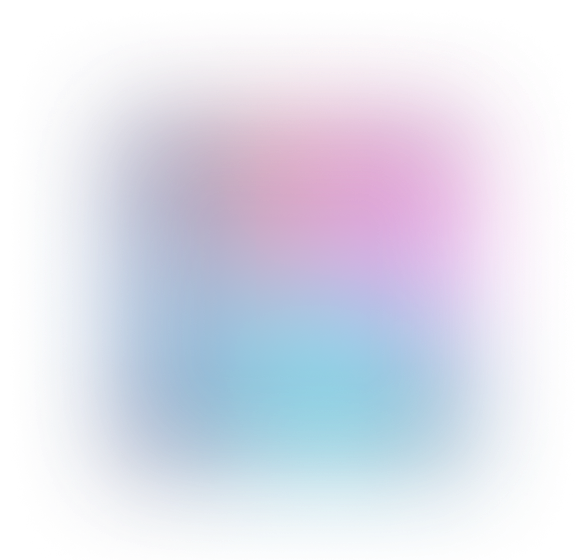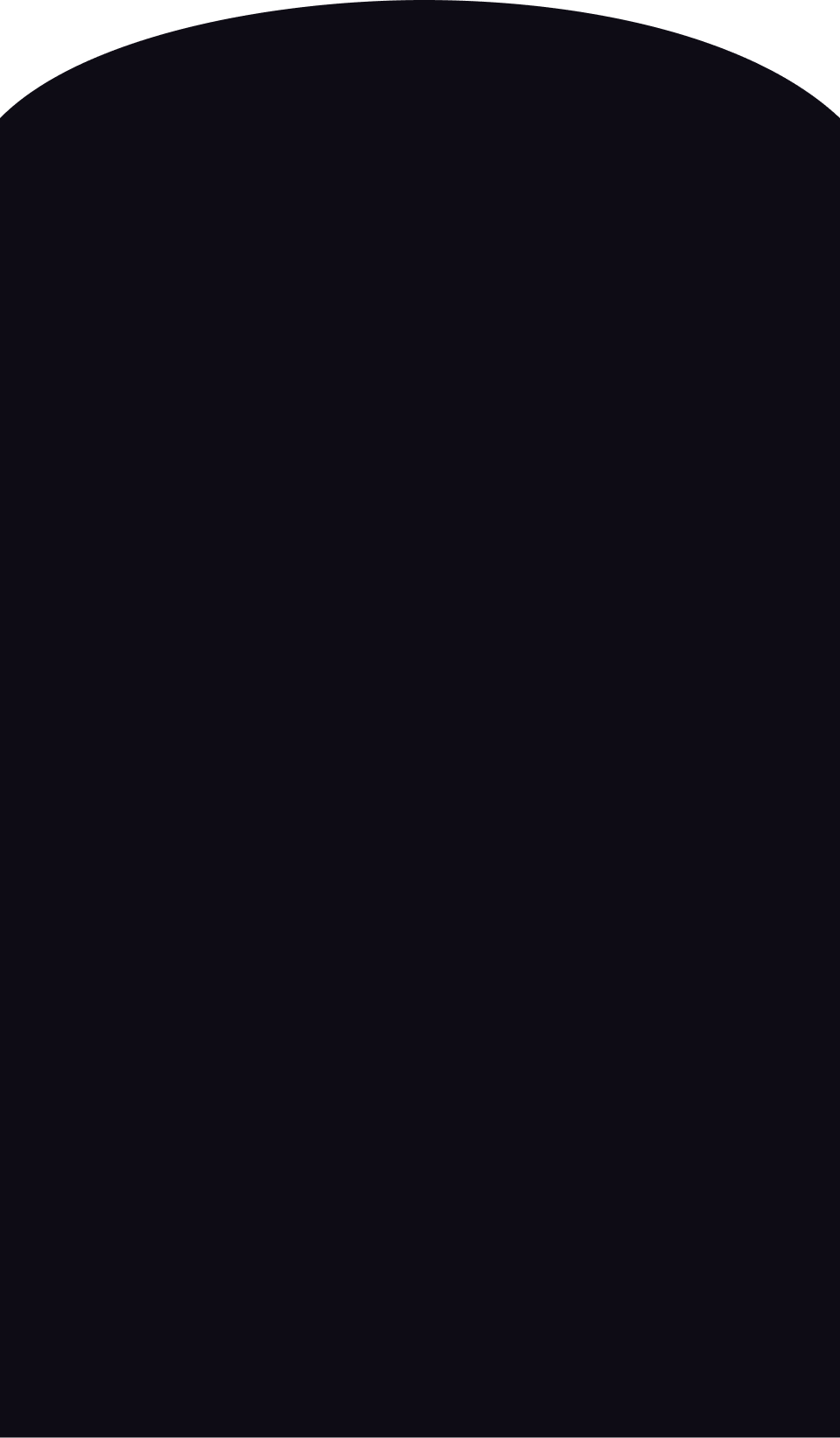Computers and Internet
22.01.2023 14:33
170
495
5
Solved by an expert
How to Embed YouTube Videos on Your Website: A Complete Guide
Introduction
As the popularity of video content continues to rise, it's crucial for website owners to leverage the power of YouTube to engage and entertain their audiences. However, knowing how to properly embed YouTube videos on your website can be a challenge. In this comprehensive guide, we'll walk you through the process step-by-step, ensuring that you can seamlessly integrate YouTube videos into your website and captivate your visitors.1. Finding the Perfect Video
1.1 Use YouTube Search
Before embedding a YouTube video on your website, you need to find the perfect video that aligns with your content and audience. Start by using the search function on YouTube, and enter relevant keywords or phrases. This will help you narrow down your options and find videos that resonate with your target audience.1.2 Explore YouTube Trends
Another great way to find the perfect video is to explore YouTube Trends. This feature allows you to discover videos that are currently popular and trending. By incorporating trending videos into your website, you can keep your content fresh and engaging, attracting more visitors and increasing user engagement.2. Embedding YouTube Videos
Once you've found the ideal video, it's time to embed it onto your website. Follow these simple steps to successfully embed YouTube videos:2.1 Find the Embed Code
On the YouTube video page, locate and click the "Share" button. This will reveal a dropdown menu with various sharing options. Click on the "Embed" option to access the embed code.2.2 Copy the Embed Code
After clicking on the "Embed" option, you will see the embed code displayed. Click on the code to highlight it, and then copy it by pressing Ctrl+C (Windows) or Command+C (Mac).2.3 Paste the Embed Code
Open your website's HTML editor or content management system. Navigate to the page where you want to embed the video and paste the copied embed code into the desired location. Ensure that you are in the HTML editing mode to properly embed the video.3. Customizing Embedded Videos
3.1 Adjusting Video Size
By default, YouTube videos are embedded with a standard size. However, you can customize the size of the embedded video to better fit your website layout. Within the embed code, locate the "width" and "height" attributes and modify the values accordingly.3.2 Controlling Video Autoplay
You can also control whether the embedded video starts playing automatically or requires the user to click on it. Within the embed code, add the parameter "autoplay=1" to enable autoplay, or "autoplay=0" to disable autoplay.4. Optimizing SEO for Embedded Videos
4.1 Adding Video Titles and Descriptions
To enhance the search engine optimization (SEO) of your embedded videos, ensure that you provide descriptive and keyword-rich titles and descriptions. This will help search engines understand what your video is about and improve its visibility in search results.4.2 Implementing Schema Markup
Another useful SEO technique is to implement schema markup for your embedded videos. Schema markup provides additional information to search engines, helping them better understand the content and context of your videos. This can increase the likelihood of your videos appearing in rich search results, attracting more clicks and traffic to your website.Conclusion
Embedding YouTube videos on your website is a powerful tool to engage and entertain your visitors. By following the step-by-step guide outlined above, you can ensure a seamless integration of YouTube videos into your website. Remember to choose the perfect video, customize the embedding process, and optimize your embedded videos for SEO to maximize their impact. Start embedding YouTube videos today and captivate your audience like never before!Frequently Asked Questions
-
Can I embed any YouTube video on my website?
Yes, you can embed any publicly available YouTube video on your website as long as the video allows embedding. However, some creators may restrict the embedding feature for their videos. -
Are there any restrictions on video playback when embedding?
No, there are no restrictions on video playback when embedding YouTube videos on your website. However, it's important to respect copyright laws and ensure that you have the necessary permissions to use the video. -
Do embedded YouTube videos affect my website's loading speed?
Embedding YouTube videos may slightly impact your website's loading speed. To minimize this, consider lazy loading techniques or embed YouTube videos using advanced loading methods, such as asynchronous loading or lightbox overlays. -
Can I monetize embedded YouTube videos on my website?
No, you cannot directly monetize embedded YouTube videos on your website. As the video is still hosted on YouTube, any advertising revenue generated from ads displayed alongside the video will belong to the video creator. -
Is it possible to remove related videos at the end of an embedded video?
Unfortunately, it's not possible to completely remove related videos that appear at the end of an embedded YouTube video. However, you can use the "rel=0" parameter within the embed code to minimize the appearance of unrelated content.
Popular questions on the topic: Computers and Internet
Phishing Link: What is it and how to avoid becoming a victim of scammers?...
Computers and Internet
10.09.2020 23:40
Laser or Inkjet Printer: Which One to Choose?...
Computers and Internet
22.12.2022 17:52
How much have you already earned on loans on the Big Question website?...
Computers and Internet
17.01.2021 15:39
How to Solve the Messaging Problem in Ubuntu?...
Computers and Internet
18.06.2020 17:33
Who Were You Looking for When Registering on Social Networks?...
Computers and Internet
16.06.2021 14:54
How to Embed YouTube Videos on Your Website: A Complete Guide...
Computers and Internet
22.01.2023 14:33
How to quickly reboot a laptop when it freezes?...
Computers and Internet
27.12.2021 10:41
Unmasking the Origins of Online Harassment: An Insightful Journey into...
Computers and Internet
14.03.2023 03:20
What Irritates You on the website Bolshoi Vopros?...
Computers and Internet
02.01.2020 17:02
Can You Really Make Money Online?...
Computers and Internet
28.05.2021 17:00
New questions by subject
Question 2 of 10 Which of these groups of values plugged into the TVM...
Mathematics
07.02.2023 20:55
Your essay prompts will always give you a topic to write about. How...
English
01.03.2023 07:10
Select the type of equations. equivalent inconsistent independent...
Mathematics
02.10.2021 08:46
2 Which sentence best states an important theme about human behavior...
English
13.02.2020 10:18
In a small town in bear country, some citizens want the town council...
English
16.10.2022 18:01
12 angry men movie A) How does Juror 8 show tremendous bravery in this...
Law
28.01.2023 05:12
4: 200 = 8: N patulong po ratio and proportion po topic...
Mathematics
07.12.2022 09:58
How will Middle Eastern thought and learning contribute to the European...
History
20.04.2021 20:00
Sunland Company uses the periodic inventory system. For the current...
Business
17.08.2020 18:28
In a certain species of plant, the allele to produce green melons (G)...
Biology
15.07.2022 22:07
Find out answers to questions
from an AI-bot
from an AI-bot
Get full access
Answers